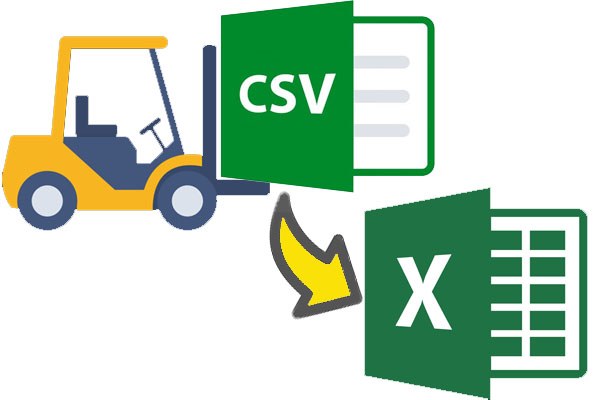
Boost Efficiency: Convert Large Netsuite CSVs to Excel XLSX
I faced a challenging project that involved converting large CSV files stored in Netsuite’s file cabinet into XLSX format, specifically in Excel files. These files varied in size, with some exceeding 30 MB and even 100 MB. Initially, I attempted to use SheetJS, a plugin designed for this purpose (https://docs.sheetjs.com/docs/demos/cloud/netsuite/). However, I encountered difficulties as the plugin loaded the entire CSV file into memory, causing errors and performance issues.
To overcome this limitation, I devised an alternative solution for converting the CSV files to Excel XLSX format. My approach involved iterating through the CSV file line by line and constructing the XLSX file from scratch. Leveraging the fact that XLSX files are essentially zip files containing multiple XML files, I successfully accomplished the conversion. As a result, not only were the CSV files successfully converted, but the resulting XLSX files also demonstrated significant reductions in file size. In some cases, file sizes were reduced by up to 50%.
However, it is important to be aware of certain caveats associated with this conversion method. There are instances where the size of the resulting ZIP file becomes too large to compress, leading to a failure in the conversion process and triggering a timeout error. The exact threshold for this issue is not specified, as I have encountered failures with files around 50 MB, while others as large as 200 MB were processed without any problems. Consequently, it is crucial to consider the possibility of encountering heavy files that may not be compatible with this code. For optimal processing power, it is advisable to execute the code as a Schedule/Mass Reduce script.
Simply provide the function with the File Cabinet path of the CSV file, and it will seamlessly transform it into an Excel file, preserving both the original file name and folder location.
Eg:
|
1 |
createExcelFileFromCSV('SuiteScripts/test.csv'); // Will produce a file at 'SuiteScripts/test.xslx' |
|
1 2 3 4 5 6 7 8 9 10 11 12 13 14 15 16 17 18 19 20 21 22 23 24 25 26 27 28 29 30 31 32 33 34 35 36 37 38 39 40 41 42 43 44 45 46 47 48 49 50 51 52 53 54 55 56 57 58 59 60 61 62 63 64 65 66 67 68 69 70 71 72 73 74 75 76 77 78 79 80 81 82 83 84 85 86 87 88 89 90 91 92 93 94 95 96 97 98 99 100 101 102 103 104 105 106 107 108 109 110 111 112 113 114 115 116 117 118 119 120 121 122 123 124 125 126 127 128 129 130 131 132 133 134 135 136 137 138 139 140 141 142 143 144 145 146 147 148 149 150 151 152 153 154 155 156 157 158 159 160 161 162 163 164 165 166 167 168 169 170 171 172 173 174 175 176 177 178 179 180 181 182 183 184 185 186 187 188 189 190 191 192 193 194 195 196 197 198 199 200 201 202 203 204 205 206 207 208 209 210 211 212 213 214 215 216 217 218 219 220 221 222 223 224 225 226 227 228 229 230 231 232 233 234 235 236 237 238 239 |
/** * This function converts a CSV file to an Excel file. * It takes the path to the CSV file as a parameter and * returns the ID of the Excel file. The function works * by first creating a new Excel file. Then, it iterates * over the rows of the CSV file and adds each row to * the Excel file. Finally, it saves the Excel file and * it returns the ID of the Excel file. * * @param {string} csvFilePath The path to the CSV file. * @returns {string} The ID of the Excel file. */ function createExcelFileFromCSV(csvFilePath){ purgeExcelFiles(csvFilePath); let csvData = file.load({ id: csvFilePath }); let fileName = csvFilePath.split('.').shift().split('/').pop(); let folderId = csvData.folder; let xlsHeader = `<?xml version="1.0" encoding="UTF-8" standalone="yes"?><worksheet xmlns="http://schemas.openxmlformats.org/spreadsheetml/2006/main" xmlns:r="http://schemas.openxmlformats.org/officeDocument/2006/relationships" xmlns:xdr="http://schemas.openxmlformats.org/drawingml/2006/spreadsheetDrawing" xmlns:x14="http://schemas.microsoft.com/office/spreadsheetml/2009/9/main" xmlns:mc="http://schemas.openxmlformats.org/markup-compatibility/2006"><sheetPr filterMode="false"><pageSetUpPr fitToPage="false"/></sheetPr><dimension ref="A1:B2"/><sheetViews><sheetView showFormulas="false" showGridLines="true" showRowColHeaders="true" showZeros="true" rightToLeft="false" tabSelected="true" showOutlineSymbols="true" defaultGridColor="true" view="normal" topLeftCell="A1" colorId="64" zoomScale="100" zoomScaleNormal="100" zoomScalePageLayoutView="100" workbookViewId="0"><selection pane="topLeft" activeCell="B2" activeCellId="0" sqref="B2"/></sheetView></sheetViews><sheetFormatPr defaultColWidth="11.60546875" defaultRowHeight="12.8" zeroHeight="false" outlineLevelRow="0" outlineLevelCol="0"/><sheetData>`; let xlsFooter = `</sheetData><printOptions headings="false" gridLines="false" gridLinesSet="true" horizontalCentered="false" verticalCentered="false"/><pageMargins left="0.7875" right="0.7875" top="1.05277777777778" bottom="1.05277777777778" header="0.7875" footer="0.7875"/><pageSetup paperSize="1" scale="100" fitToWidth="1" fitToHeight="1" pageOrder="downThenOver" orientation="portrait" blackAndWhite="false" draft="false" cellComments="none" firstPageNumber="1" useFirstPageNumber="true" horizontalDpi="300" verticalDpi="300" copies="1"/><headerFooter differentFirst="false" differentOddEven="false"><oddHeader>&C&"Times New Roman,Regular"&12&A</oddHeader><oddFooter>&C&"Times New Roman,Regular"&12Page &P</oddFooter></headerFooter></worksheet>` let tempFileObj = file.create({ name: 'sheet1.xml', fileType: 'PLAINTEXT', contents: '', encoding: file.Encoding.UTF_8 }); tempFileObj.appendLine({ value: xlsHeader }); let iterator = csvData.lines.iterator(); let rowNumber = 1; //Headers iterator.each(function (line) { let parsedLine = CSVParser().parse(line.value, {header:false}); let obj = parsedLine.data[0]; let XMLCells = ''; for(let i=0; i < obj.length; i++){ let XMLCell = createXMLCell(rowNumber,i,obj[i]); XMLCells += XMLCell; } let rowXML = `<row r="${rowNumber}" spans="1:1">${XMLCells}</row>`; tempFileObj.appendLine({ value: rowXML }); rowNumber++; return true; }); tempFileObj.appendLine({ value: xlsFooter }); let archiver = createArchiverObject(); archiver.add({ file: tempFileObj, directory: 'xl/worksheets/' }); let zipFile = archiver.archive({ name: fileName + '.zip' }); //Save the archive to the same folder zipFile.folder = folderId; zipFile.conflictResolution = file.NameConflictResolution.OVERWRITE; let zipFileId = zipFile.save(); let zipFileObj = file.load({ id: zipFileId }); zipFileObj.name = fileName + '.xlsx'; zipFileObj.conflictResolution = file.NameConflictResolution.OVERWRITE; let excelFileId = zipFileObj.save(); if(excelFileId != zipFileId){ file.delete({id: zipFileId }); } return fileId; //######################## //### HELPER FUNCTIONS ### //######################## /** * This function creates a boilerplate archiver object. * The archiver object is used to create a ZIP file * which will be saved as an Excel file. * * @returns {Object} The archiver object. */ function createArchiverObject(){ let archiver = compress.createArchiver(); let rels = `<?xml version="1.0" encoding="UTF-8"?> <Relationships xmlns="http://schemas.openxmlformats.org/package/2006/relationships"><Relationship Id="rId1" Type="http://schemas.openxmlformats.org/officeDocument/2006/relationships/officeDocument" Target="xl/workbook.xml"/><Relationship Id="rId2" Type="http://schemas.openxmlformats.org/package/2006/relationships/metadata/core-properties" Target="docProps/core.xml"/><Relationship Id="rId3" Type="http://schemas.openxmlformats.org/officeDocument/2006/relationships/extended-properties" Target="docProps/app.xml"/> </Relationships>`; let appxml = `<?xml version="1.0" encoding="UTF-8" standalone="yes"?> <Properties xmlns="http://schemas.openxmlformats.org/officeDocument/2006/extended-properties" xmlns:vt="http://schemas.openxmlformats.org/officeDocument/2006/docPropsVTypes"><Template></Template><TotalTime>0</TotalTime><Application>LibreOffice/7.2.2.2$Windows_X86_64 LibreOffice_project/02b2acce88a210515b4a5bb2e46cbfb63fe97d56</Application><AppVersion>15.0000</AppVersion></Properties>`; let corexml = `<?xml version="1.0" encoding="UTF-8" standalone="yes"?> <cp:coreProperties xmlns:cp="http://schemas.openxmlformats.org/package/2006/metadata/core-properties" xmlns:dc="http://purl.org/dc/elements/1.1/" xmlns:dcterms="http://purl.org/dc/terms/" xmlns:dcmitype="http://purl.org/dc/dcmitype/" xmlns:xsi="http://www.w3.org/2001/XMLSchema-instance"><dcterms:created xsi:type="dcterms:W3CDTF">2022-11-21T12:59:32Z</dcterms:created><dc:creator></dc:creator><dc:description></dc:description><dc:language>en-US</dc:language><cp:lastModifiedBy></cp:lastModifiedBy><cp:revision>0</cp:revision><dc:subject></dc:subject><dc:title></dc:title></cp:coreProperties>`; let contentTypesxml = `<?xml version="1.0" encoding="UTF-8"?> <Types xmlns="http://schemas.openxmlformats.org/package/2006/content-types"><Default Extension="xml" ContentType="application/xml"/><Default Extension="rels" ContentType="application/vnd.openxmlformats-package.relationships+xml"/><Default Extension="png" ContentType="image/png"/><Default Extension="jpeg" ContentType="image/jpeg"/><Override PartName="/_rels/.rels" ContentType="application/vnd.openxmlformats-package.relationships+xml"/><Override PartName="/xl/workbook.xml" ContentType="application/vnd.openxmlformats-officedocument.spreadsheetml.sheet.main+xml"/><Override PartName="/xl/styles.xml" ContentType="application/vnd.openxmlformats-officedocument.spreadsheetml.styles+xml"/><Override PartName="/xl/worksheets/sheet1.xml" ContentType="application/vnd.openxmlformats-officedocument.spreadsheetml.worksheet+xml"/><Override PartName="/xl/_rels/workbook.xml.rels" ContentType="application/vnd.openxmlformats-package.relationships+xml"/><Override PartName="/docProps/core.xml" ContentType="application/vnd.openxmlformats-package.core-properties+xml"/><Override PartName="/docProps/app.xml" ContentType="application/vnd.openxmlformats-officedocument.extended-properties+xml"/> </Types>`; let workbookrels = `<?xml version="1.0" encoding="UTF-8"?> <Relationships xmlns="http://schemas.openxmlformats.org/package/2006/relationships"><Relationship Id="rId1" Type="http://schemas.openxmlformats.org/officeDocument/2006/relationships/styles" Target="styles.xml"/><Relationship Id="rId2" Type="http://schemas.openxmlformats.org/officeDocument/2006/relationships/worksheet" Target="worksheets/sheet1.xml"/> </Relationships>`; let stylesxml = `<?xml version="1.0" encoding="UTF-8" standalone="yes"?> <styleSheet xmlns="http://schemas.openxmlformats.org/spreadsheetml/2006/main"><numFmts count="1"><numFmt numFmtId="164" formatCode="General"/></numFmts><fonts count="4"><font><sz val="10"/><name val="Arial"/><family val="2"/></font><font><sz val="10"/><name val="Arial"/><family val="0"/></font><font><sz val="10"/><name val="Arial"/><family val="0"/></font><font><sz val="10"/><name val="Arial"/><family val="0"/></font></fonts><fills count="2"><fill><patternFill patternType="none"/></fill><fill><patternFill patternType="gray125"/></fill></fills><borders count="1"><border diagonalUp="false" diagonalDown="false"><left/><right/><top/><bottom/><diagonal/></border></borders><cellStyleXfs count="20"><xf numFmtId="164" fontId="0" fillId="0" borderId="0" applyFont="true" applyBorder="true" applyAlignment="true" applyProtection="true"><alignment horizontal="general" vertical="bottom" textRotation="0" wrapText="false" indent="0" shrinkToFit="false"/><protection locked="true" hidden="false"/></xf><xf numFmtId="0" fontId="1" fillId="0" borderId="0" applyFont="true" applyBorder="false" applyAlignment="false" applyProtection="false"></xf><xf numFmtId="0" fontId="1" fillId="0" borderId="0" applyFont="true" applyBorder="false" applyAlignment="false" applyProtection="false"></xf><xf numFmtId="0" fontId="2" fillId="0" borderId="0" applyFont="true" applyBorder="false" applyAlignment="false" applyProtection="false"></xf><xf numFmtId="0" fontId="2" fillId="0" borderId="0" applyFont="true" applyBorder="false" applyAlignment="false" applyProtection="false"></xf><xf numFmtId="0" fontId="0" fillId="0" borderId="0" applyFont="true" applyBorder="false" applyAlignment="false" applyProtection="false"></xf><xf numFmtId="0" fontId="0" fillId="0" borderId="0" applyFont="true" applyBorder="false" applyAlignment="false" applyProtection="false"></xf><xf numFmtId="0" fontId="0" fillId="0" borderId="0" applyFont="true" applyBorder="false" applyAlignment="false" applyProtection="false"></xf><xf numFmtId="0" fontId="0" fillId="0" borderId="0" applyFont="true" applyBorder="false" applyAlignment="false" applyProtection="false"></xf><xf numFmtId="0" fontId="0" fillId="0" borderId="0" applyFont="true" applyBorder="false" applyAlignment="false" applyProtection="false"></xf><xf numFmtId="0" fontId="0" fillId="0" borderId="0" applyFont="true" applyBorder="false" applyAlignment="false" applyProtection="false"></xf><xf numFmtId="0" fontId="0" fillId="0" borderId="0" applyFont="true" applyBorder="false" applyAlignment="false" applyProtection="false"></xf><xf numFmtId="0" fontId="0" fillId="0" borderId="0" applyFont="true" applyBorder="false" applyAlignment="false" applyProtection="false"></xf><xf numFmtId="0" fontId="0" fillId="0" borderId="0" applyFont="true" applyBorder="false" applyAlignment="false" applyProtection="false"></xf><xf numFmtId="0" fontId="0" fillId="0" borderId="0" applyFont="true" applyBorder="false" applyAlignment="false" applyProtection="false"></xf><xf numFmtId="43" fontId="1" fillId="0" borderId="0" applyFont="true" applyBorder="false" applyAlignment="false" applyProtection="false"></xf><xf numFmtId="41" fontId="1" fillId="0" borderId="0" applyFont="true" applyBorder="false" applyAlignment="false" applyProtection="false"></xf><xf numFmtId="44" fontId="1" fillId="0" borderId="0" applyFont="true" applyBorder="false" applyAlignment="false" applyProtection="false"></xf><xf numFmtId="42" fontId="1" fillId="0" borderId="0" applyFont="true" applyBorder="false" applyAlignment="false" applyProtection="false"></xf><xf numFmtId="9" fontId="1" fillId="0" borderId="0" applyFont="true" applyBorder="false" applyAlignment="false" applyProtection="false"></xf></cellStyleXfs><cellXfs count="1"><xf numFmtId="164" fontId="0" fillId="0" borderId="0" xfId="0" applyFont="false" applyBorder="false" applyAlignment="false" applyProtection="false"><alignment horizontal="general" vertical="bottom" textRotation="0" wrapText="false" indent="0" shrinkToFit="false"/><protection locked="true" hidden="false"/></xf></cellXfs><cellStyles count="6"><cellStyle name="Normal" xfId="0" builtinId="0"/><cellStyle name="Comma" xfId="15" builtinId="3"/><cellStyle name="Comma [0]" xfId="16" builtinId="6"/><cellStyle name="Currency" xfId="17" builtinId="4"/><cellStyle name="Currency [0]" xfId="18" builtinId="7"/><cellStyle name="Percent" xfId="19" builtinId="5"/></cellStyles></styleSheet>`; let workbookxml = `<?xml version="1.0" encoding="UTF-8" standalone="yes"?> <workbook xmlns="http://schemas.openxmlformats.org/spreadsheetml/2006/main" xmlns:r="http://schemas.openxmlformats.org/officeDocument/2006/relationships"><fileVersion appName="Calc"/><workbookPr backupFile="false" showObjects="all" date1904="false"/><workbookProtection/><bookViews><workbookView showHorizontalScroll="true" showVerticalScroll="true" showSheetTabs="true" xWindow="0" yWindow="0" windowWidth="16384" windowHeight="8192" tabRatio="500" firstSheet="0" activeTab="0"/></bookViews><sheets><sheet name="Sheet1" sheetId="1" state="visible" r:id="rId2"/></sheets><calcPr iterateCount="100" refMode="A1" iterate="false" iterateDelta="0.001"/><extLst><ext xmlns:loext="http://schemas.libreoffice.org/" uri="{7626C862-2A13-11E5-B345-FEFF819CDC9F}"><loext:extCalcPr stringRefSyntax="CalcA1"/></ext></extLst></workbook>`; archiver.add({ file: file.create({ name: '.rels', fileType: 'PLAINTEXT', contents: rels, encoding: file.Encoding.UTF_8 }), directory: '_rels/' }); archiver.add({ file: file.create({ name: 'app.xml', fileType: 'PLAINTEXT', contents: appxml, encoding: file.Encoding.UTF_8 }), directory: 'docProps/' }); archiver.add({ file: file.create({ name: 'core.xml', fileType: 'PLAINTEXT', contents: corexml, encoding: file.Encoding.UTF_8 }), directory: 'docProps/' }); archiver.add({ file: file.create({ name: `[Content_Types].xml`, fileType: 'PLAINTEXT', contents: contentTypesxml, encoding: file.Encoding.UTF_8 }), directory: '' }); archiver.add({ file: file.create({ name: 'workbook.xml.rels', fileType: 'PLAINTEXT', contents: workbookrels, encoding: file.Encoding.UTF_8 }), directory: 'xl/_rels/' }); archiver.add({ file: file.create({ name: 'styles.xml', fileType: 'PLAINTEXT', contents: stylesxml, encoding: file.Encoding.UTF_8 }), directory: 'xl/' }); archiver.add({ file: file.create({ name: 'workbook.xml', fileType: 'PLAINTEXT', contents: workbookxml, encoding: file.Encoding.UTF_8 }), directory: 'xl/' }); return archiver; } /** * Converts a CSV line to an XML cell. * * @param {number} rowNumber The row number of the CSV line. * @param {string} cellValue The value of the CSV cell. * @returns {string} The XML cell. */ function createXMLCell(rowNumber,columnNumber,textValue){ let cellTemplate = `<c r="${columnToAlphabet(columnNumber)}${rowNumber}" t="inlineStr"><is><t>${xml.escape({ xmlText : textValue})}</t></is></c>`; return cellTemplate; function columnToAlphabet(n){ let ordA = 'a'.charCodeAt(0); let ordZ = 'z'.charCodeAt(0); let len = ordZ - ordA + 1; let s = ""; while(n >= 0) { s = String.fromCharCode(n % len + ordA) + s; n = Math.floor(n / len) - 1; } return s.toUpperCase(); } } /** * Delete any Excel files that were created from CSV files, if they exist. * * @param {string} filePath The path to the CSV file. */ function purgeExcelFiles(csvFilePath){ try{ let fileName = csvFilePath.split('.').shift().split('/').pop(); let excelFilePath = csvFilePath.substring(0,csvFilePath.length-fileName.length-4) + ".xlsx"; let excelFile = file.load({ id: excelFilePath }); file.delete({id: excelFile.id }); } catch(e){ } try{ let zipFilePath = csvFilePath.substring(0,csvFilePath.length-fileName.length-4) + ".zip"; let zipFile = file.load({ id: zipFilePath }); file.delete({id: zipFile.id }); } catch(e){ } } /** * CSV Parser Library (Baby Parse) which is based on Papa Parse. * Examples of use: * CSVParser().parse((csvString[, config]); * CSVParser().unparse(data[, config]) * * @returns {object} The CSVParser object. */ function CSVParser(){function e(r,n){if(Array.isArray(r)){var i=[];return r.forEach(function(t){"object"==typeof t?i.push(e(t.file,t.config)):i.push(e(t,n))}),i}var i={data:[],errors:[]};if(!/(\.csv|\.txt)$/.test(r))return i.errors.push({type:"",code:"",message:"Unsupported file type.",row:""}),i;try{var a=fs.readFileSync(r).toString();return t(a,n)}catch(s){return i.errors.push(s),i}}function t(e,t){var r=a(t),i=new n(r),s=i.parse(e);return f(r.complete)&&r.complete(s),s}function r(e,t){function r(){"object"==typeof t&&("string"==typeof t.delimiter&&1==t.delimiter.length&&-1==l.BAD_DELIMITERS.indexOf(t.delimiter)&&(o=t.delimiter),("boolean"==typeof t.quotes||t.quotes instanceof Array)&&(f=t.quotes),"string"==typeof t.newline&&(d=t.newline))}function n(e){if("object"!=typeof e)return[];var t=[];for(var r in e)t.push(r);return t}function i(e,t){var r="";"string"==typeof e&&(e=JSON.parse(e)),"string"==typeof t&&(t=JSON.parse(t));var n=e instanceof Array&&e.length>0,i=!(t[0]instanceof Array);if(n){for(var s=0;s<e.length;s++)s>0&&(r+=o),r+=a(e[s],s);t.length>0&&(r+=d)}for(var f=0;f<t.length;f++){for(var l=n?e.length:t[f].length,u=0;l>u;u++){u>0&&(r+=o);var p=n&&i?e[u]:u;r+=a(t[f][p],u)}f<t.length-1&&(r+=d)}return r}function a(e,t){if("undefined"==typeof e||null===e)return"";e=e.toString().replace(/"/g,'""');var r="boolean"==typeof f&&f||f instanceof Array&&f[t]||s(e,l.BAD_DELIMITERS)||e.indexOf(o)>-1||" "==e.charAt(0)||" "==e.charAt(e.length-1);return r?'"'+e+'"':e}function s(e,t){for(var r=0;r<t.length;r++)if(e.indexOf(t[r])>-1)return!0;return!1}var f=!1,o=",",d="\r\n";if(r(),"string"==typeof e&&(e=JSON.parse(e)),e instanceof Array){if(!e.length||e[0]instanceof Array)return i(null,e);if("object"==typeof e[0])return i(n(e[0]),e)}else if("object"==typeof e)return"string"==typeof e.data&&(e.data=JSON.parse(e.data)),e.data instanceof Array&&(e.fields||(e.fields=e.data[0]instanceof Array?e.fields:n(e.data[0])),e.data[0]instanceof Array||"object"==typeof e.data[0]||(e.data=[e.data])),i(e.fields||[],e.data||[]);throw"exception: Unable to serialize unrecognized input"}function n(e){function t(){if(E&&m&&(p("Delimiter","UndetectableDelimiter","Unable to auto-detect delimiting character; defaulted to '"+l.DefaultDelimiter+"'"),m=!1),e.skipEmptyLines)for(var t=0;t<E.data.length;t++)1==E.data[t].length&&""==E.data[t][0]&&E.data.splice(t--,1);return r()&&n(),a()}function r(){return e.header&&0==w.length}function n(){if(E){for(var e=0;r()&&e<E.data.length;e++)for(var t=0;t<E.data[e].length;t++)w.push(E.data[e][t]);E.data.splice(0,1)}}function a(){if(!E||!e.header&&!e.dynamicTyping)return E;for(var t=0;t<E.data.length;t++){for(var r={},n=0;n<E.data[t].length;n++){if(e.dynamicTyping){var i=E.data[t][n];"true"==i||"TRUE"===i?E.data[t][n]=!0:"false"==i||"FALSE"===i?E.data[t][n]=!1:E.data[t][n]=u(i)}e.header&&(n>=w.length?(r.__parsed_extra||(r.__parsed_extra=[]),r.__parsed_extra.push(E.data[t][n])):r[w[n]]=E.data[t][n])}e.header&&(E.data[t]=r,n>w.length?p("FieldMismatch","TooManyFields","Too many fields: expected "+w.length+" fields but parsed "+n,t):n<w.length&&p("FieldMismatch","TooFewFields","Too few fields: expected "+w.length+" fields but parsed "+n,t))}return e.header&&E.meta&&(E.meta.fields=w),E}function o(t){for(var r,n,a,s=[","," ","|",";",l.RECORD_SEP,l.UNIT_SEP],f=0;f<s.length;f++){var o=s[f],d=0,u=0;a=void 0;for(var p=new i({delimiter:o,preview:10}).parse(t),c=0;c<p.data.length;c++){var h=p.data[c].length;u+=h,"undefined"!=typeof a?h>1&&(d+=Math.abs(h-a),a=h):a=h}u/=p.data.length,("undefined"==typeof n||n>d)&&u>1.99&&(n=d,r=o)}return e.delimiter=r,{successful:!!r,bestDelimiter:r}}function d(e){e=e.substr(0,1048576);var t=e.split("\r");if(1==t.length)return"\n";for(var r=0,n=0;n<t.length;n++)"\n"==t[n][0]&&r++;return r>=t.length/2?"\r\n":"\r"}function u(e){var t=g.test(e);return t?parseFloat(e):e}function p(e,t,r,n){E.errors.push({type:e,code:t,message:r,row:n})}var c,h,m,g=/^\s*-?(\d*\.?\d+|\d+\.?\d*)(e[-+]?\d+)?\s*$/i,y=this,v=0,b=!1,w=[],E={data:[],errors:[],meta:{}};if(f(e.step)){var x=e.step;e.step=function(n){if(E=n,r())t();else{if(t(),0==E.data.length)return;v+=n.data.length,e.preview&&v>e.preview?h.abort():x(E,y)}}}this.parse=function(r){if(e.newline||(e.newline=d(r)),m=!1,!e.delimiter){var n=o(r);n.successful?e.delimiter=n.bestDelimiter:(m=!0,e.delimiter=l.DefaultDelimiter),E.meta.delimiter=e.delimiter}var a=s(e);return e.preview&&e.header&&a.preview++,c=r,h=new i(a),E=h.parse(c),t(),!f(e.complete)||b||y.streamer&&!y.streamer.finished()||e.complete(E),b?{meta:{paused:!0}}:E||{meta:{paused:!1}}},this.pause=function(){b=!0,h.abort(),c=c.substr(h.getCharIndex())},this.resume=function(){b=!1,h=new i(e),h.parse(c),b||(y.streamer&&!y.streamer.finished()?y.streamer.resume():f(e.complete)&&e.complete(E))},this.abort=function(){h.abort(),f(e.complete)&&e.complete(E),c=""}}function i(e){e=e||{};var t=e.delimiter,r=e.newline,n=e.comments,i=e.step,a=e.preview,s=e.fastMode;if(("string"!=typeof t||1!=t.length||l.BAD_DELIMITERS.indexOf(t)>-1)&&(t=","),n===t)throw"Comment character same as delimiter";n===!0?n="#":("string"!=typeof n||l.BAD_DELIMITERS.indexOf(n)>-1)&&(n=!1),"\n"!=r&&"\r"!=r&&"\r\n"!=r&&(r="\n");var f=0,o=!1;this.parse=function(e){function l(){return w.push(e.substr(f)),v.push(w),f=c,y&&p(),u()}function d(t){v.push(w),w=[],f=t,O=e.indexOf(r,f)}function u(e){return{data:v,errors:b,meta:{delimiter:t,linebreak:r,aborted:o,truncated:!!e}}}function p(){i(u()),v=[],b=[]}if("string"!=typeof e)throw"Input must be a string";var c=e.length,h=t.length,m=r.length,g=n.length,y="function"==typeof i;f=0;var v=[],b=[],w=[];if(!e)return u();if(s){for(var E=e.split(r),x=0;x<E.length;x++)if(!n||E[x].substr(0,g)!=n){if(y){if(v=[E[x].split(t)],p(),o)return u()}else v.push(E[x].split(t));if(a&&x>=a)return v=v.slice(0,a),u(!0)}return u()}for(var D=e.indexOf(t,f),O=e.indexOf(r,f);;)if('"'!=e[f])if(n&&0===w.length&&e.substr(f,g)===n){if(-1==O)return u();f=O+m,O=e.indexOf(r,f),D=e.indexOf(t,f)}else if(-1!==D&&(O>D||-1===O))w.push(e.substring(f,D)),f=D+h,D=e.indexOf(t,f);else{if(-1===O)break;if(w.push(e.substring(f,O)),d(O+m),y&&(p(),o))return u();if(a&&v.length>=a)return u(!0)}else{var A=f;for(f++;;){var A=e.indexOf('"',A+1);if(-1===A)return b.push({type:"Quotes",code:"MissingQuotes",message:"Quoted field unterminated",row:v.length,index:f}),l();if(A===c-1)return w.push(e.substring(f,A).replace(/""/g,'"')),v.push(w),y&&p(),u();if('"'!=e[A+1]){if(e[A+1]==t){w.push(e.substring(f,A).replace(/""/g,'"')),f=A+1+h,D=e.indexOf(t,f),O=e.indexOf(r,f);break}if(e.substr(A+1,m)===r){if(w.push(e.substring(f,A).replace(/""/g,'"')),d(A+1+m),D=e.indexOf(t,f),y&&(p(),o))return u();if(a&&v.length>=a)return u(!0);break}}else A++}}return l()},this.abort=function(){o=!0},this.getCharIndex=function(){return f}}function a(e){"object"!=typeof e&&(e={});var t=s(e);return("string"!=typeof t.delimiter||1!=t.delimiter.length||l.BAD_DELIMITERS.indexOf(t.delimiter)>-1)&&(t.delimiter=o.delimiter),"\n"!=t.newline&&"\r"!=t.newline&&"\r\n"!=t.newline&&(t.newline=o.newline),"boolean"!=typeof t.header&&(t.header=o.header),"boolean"!=typeof t.dynamicTyping&&(t.dynamicTyping=o.dynamicTyping),"number"!=typeof t.preview&&(t.preview=o.preview),"function"!=typeof t.step&&(t.step=o.step),"function"!=typeof t.complete&&(t.complete=o.complete),"boolean"!=typeof t.skipEmptyLines&&(t.skipEmptyLines=o.skipEmptyLines),"boolean"!=typeof t.fastMode&&(t.fastMode=o.fastMode),t}function s(e){if("object"!=typeof e)return e;var t=e instanceof Array?[]:{};for(var r in e)t[r]=s(e[r]);return t}function f(e){return"function"==typeof e}var o={delimiter:"",newline:"",header:!1,dynamicTyping:!1,preview:0,step:void 0,comments:!1,complete:void 0,skipEmptyLines:!1,fastMode:!1},l={};return l.parse=t,l.parseFiles=e,l.unparse=r,l.RECORD_SEP=String.fromCharCode(30),l.UNIT_SEP=String.fromCharCode(31),l.BYTE_ORDER_MARK="\ufeff",l.BAD_DELIMITERS=["\r","\n",'"',l.BYTE_ORDER_MARK],l.DefaultDelimiter=",",l.Parser=i,l.ParserHandle=n,l} } |